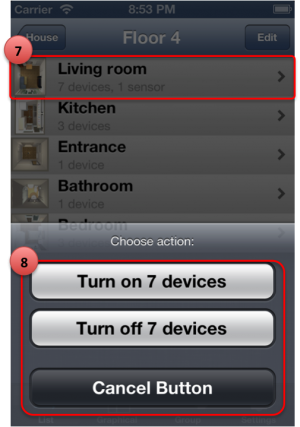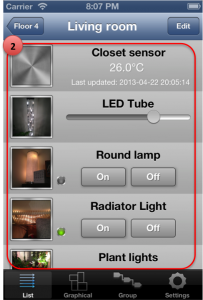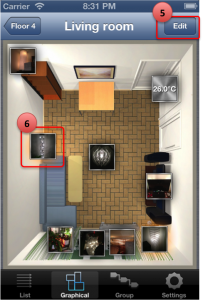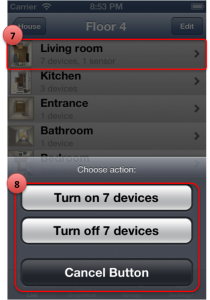You can access your devices from both the List view and the Graphical view
In list view:
- After adding devices to your rooms, they will appear as a list
- Each device will show controls based on how they are added in the Telldus Live interface (note: as of 1.0.1, you can tap on a slider to automatically dim to that level – 0% and 100% have enlarged tap areas)
- The list will also show you the latest status as reported by Telldus Live! The green light is used for devices with only On/Off abilities.
Note: As of 1.0.1 you will also have two buttons at the very top of the list which can turn on/off all devices in that room
In graphical view:
4. After adding devices to your rooms, they will appear in the middle of the graphical view
5. You can place the devices in the right spot by using the “Edit mode”
6. The following gestures can control your devices in the graphical mode:
- Single tap: Turn On, Refresh sensor data from Telldus Live, Move Down, Bell (depending on type of device)
- Double tap: Turn Off, Move Up (depending on type of device)
- Tap and drag: Dim to a certain dimmer value
- Tap and hold: Stop (only projector screens & blinds)
7. You can press and hold an any level or room in the list view or graphical view to Turn On or Turn Off all devices related to that entity or any children entities. This is for example useful for: